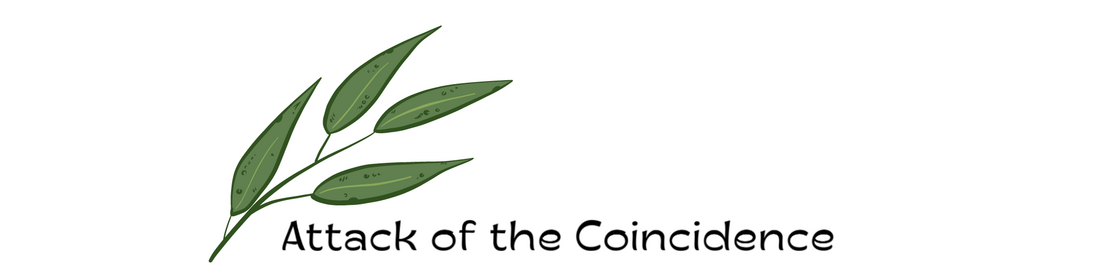Ever wondered what it was like to fly a plane? In this article, learn how to take to the skies without leaving terra firma.
So far, you’ve only experienced flying in a plane as a passenger, but what if we told you that you could actually fly a plane as well? Virtually, that is, with the help of a flight simulator. A simulator artificially re-creates various aspects of an aircraft flight environment to provide a realistic experience with high quality visuals, audio and functional controls. Its various features let you control the aircraft’s flight, its reactions to controls and external environmental factors such as air density, turbulence, cloud, precipitation, etc.
Types of simulators
Flight simulator games will give you various aircraft models to choose from. The types of simulators available range from commercial airliners such as the Boeing 737 to general aviation/light-sport aircrafts and military models such as fighter jets Sukhoi, MIG, Thunderbolt and Mirage. While many of these plane models are available as freeware, you can buy more through the software.
However, it doesn’t matter what kind of plane you’re flying, the planes share more similarities than differences. For instance, many of the modern airliners have six basic instruments in the cockpit: airspeed indicator, altimeter, attitude indicator, heading indicator/directional gyro, turn co-ordinator and vertical speed indicator. Controls like Trim and Flap are also found in most aircrafts.
Most flight simulators have a plug-in architecture using which users can extend the software’s functionality by creating their own modules and replicas of places on Earth. The ‘XSquawkBox’ plug-in, for example, enables X-Plane users to fly on a worldwide shared air traffic control simulation network. There are quite a few forums and sites such
FlightSim,
FlightSimWorld and
FlyawaySimulation where users share their self-designed aircrafts, sceneries or modules.
Top-rated flight simulator games
- Microsoft Flight Simulator X (FSX) – Windows
- X-Plane – Windows, Linux, Mac. Mobile version available for Android, iOS and webOS.
- Prepar3d – Windows
- Digital Combat Simulator (DCS World) – Windows
- IL-2 Sturmovik: Cliffs of Dover – Windows
Minimum system requirements
Microsoft Flight Simulator X (FSX)
- OS: Microsoft Windows XP SP2 / Vista
- 1 GHz equivalent or higher processor
- Display: Monitor (preferably two) with adequately large screens
- RAM: 256 MB for Windows XP SP2 / 512 MB for Vista
- Hard disk space: 14 GB
- DVD-ROM drive: The faster, the better
- Video card: 32 MB DirectX 9 compatible
- Audio: Sound card, speakers, or headphones required for audio (for radio/intercom communication)
- Speed: 56.6 Kbps or better modem for online play
- Game controllers: Flight yokes/rudder pedals/simple joysticks/joysticks with throttle levers/game pads, and of course, your mouse and keyboard.
Pick the controller that best suits you and refer to its documentation for button assignments. The controller will help you fly more precisely, while the buttons and controls will make it easy to change views, adjust the throttle, extract or retract the landing gear and flaps, and operate other aircraft controls.
X-Plane
- Processor: Dual Core, 2.5 GHz or faster
- RAM: 2 GB
- Video card: with at least 500 MB of VRAM.
- DVD-ROM
What you’ll learn
The sims will teach you about the systems and tools used in a typical aircraft. You’ll learn basic aviation concepts such as runway taxiing, taking off, descending, climbing and basic flight manoeuvres. Much of the focus will be on instrument landing system (ILS) system, so you’ll thoroughly understand flight deck systems and controls. You’ll soon know the procedures to follow to avoid other aircrafts, stalls, engine failures and bad weather, obtain clearance to land, understand traffic patterns and determine whether to take off, among other things. Navigational aids such as GPS satellite, radio navigation and magnetic compass will be covered as well.

Taxiing the runway is just one of the skills you will learn
To add to the challenge, you’ll be required to perform emergency manoeuvres, spins, stalls, dives, aerobatics, low flight and short/soft field take-offs in mountains in all kinds of weather. A map in the background will show you all sorts of things such as terrain elevations, roads, rivers, etc. You’ll practice landing on each of these elements, including rough strips, while travelling at high speed, in the night, in fog and snow. It has to be said here: You can’t practice landing enough.
Missions
Mission activities have one or more goals, completing which earn you rewards such as certificates, trophies, wings and badges. Each mission is ranked by order of difficulty, has in-game menus disabled and its own settings for things such as realism, weather and aircraft model. There are sounds and events that are triggered to amplify the challenge and make it seem more realistic, so if you change these settings, you won’t be able to earn rewards. However, changes to settings such as scenery and controllers won’t affect Mission rewards. You can even build your own missions.
Rewards can be accessed in the ‘Pilot Records’ screen. This screen is also where you can access logbooks, screenshots you’ve taken during the game and the logbook (which tracks your flight automatically each time you fly).
Learning to fly with the help of instructors
If you want to learn flying in real life at the pro level, say, for a career in aviation or the military or as a private/sport/ultralight pilot, you can move on to the next step, i.e. learning to fly on the ground as well as in the air with the assistance of a certificated flight instructor (CFI). Flight simulation will prepare you for this stage by helping you better understand the lessons taught here and enable you to ask better questions, thereby optimising your time with the instructor.